Stripe Settings To Set Up When Using Stripe + Kajabi
Dec 26, 2022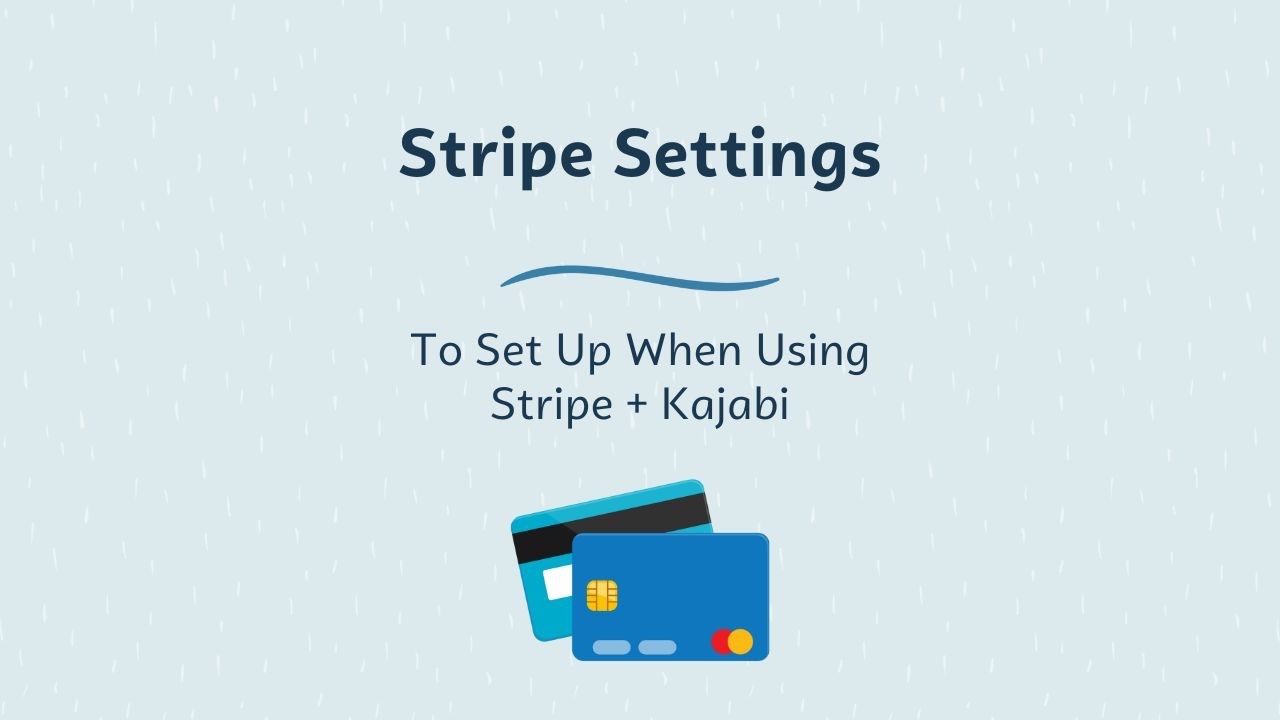
If you’ve connected your Stripe account to your Kajabi account and you’re using it to collect payments, don’t forget to take a look at these settings in your Stripe account!
1) Automatic Receipts
This has always struck me as odd, but when you first set up your Stripe account, it does not default to automatically sending out receipts to your customers when they purchase. You do, in fact, need to turn this on! (Side note: PayPal will automatically send out receipts, so if you also have PayPal connected there is nothing you will need to do there.) **Note: If you are going to be sending out receipts from Kajabi directly (this is a newer feature in Kajabi), then you can leave the Stripe emails turned off. However, the Stripe emails definitely look more “legitimate” and can match your branding better, so it’s also fine to leave the Kajabi receipts turned off and send them through Stripe.
Instructions:
- Log into your Stripe dashboard
- Click the “Settings” gear in the top right
- Scroll down to “Business Settings”
- Underneath “Your Business” click on “Customer Emails”

- Next to “Email customers about…” make sure that Successful Payments and Refunds are both toggled on.

2) Subscription Reminder Emails
If you are collecting an ongoing subscription payment (like a monthly or annual membership cost), then you will want to turn on the reminder emails that get sent out to your customers before their card gets charged again. Customers definitely appreciate that email reminder that their card is going to be charged and they will be much happier to be able to contact you if they need to change their card information or cancel before then, versus forgetting the charge is going to be made to their card and have to ask you for a refund after the fact. **Note: If you are going to be collecting an ongoing subscription, I *highly recommend* only using Stripe to collect those payments and not offering PayPal as an option.
Instructions:
- Log into your Stripe dashboard
- Click the “Settings” gear in the top right
- Underneath “Product Settings” click on “Subscriptions and emails”

- Make sure to toggle on the options to send emails about upcoming renewals and send emails about expiring cards.

2) Smart Retries + Payment Failed Emails
If a customer’s payment fails, you want to make sure you’ve got it set up to notify them as well as try to charge their card again. Then, after it re-tries their card, if Stripe is still unable to collect payment, then their subscription can be canceled which will automatically take away their access in Kajabi.
Instructions:
- Log into your Stripe dashboard
- Click the “Settings” gear in the top right
- Underneath “Product Settings” click on “Subscriptions and emails”
- Make sure to select “Use Smart Retries for subscriptions” - You can set the number of times and within a certain time period you would like it to try to charge their card again.
- Make sure to toggle on the option to “Send emails to customers to update failed card payment methods”
- Next to Subscription status, choose to cancel the subscription if all retries for a payment fail. This will then revoke their access in Kajabi.

Go ahead and have fun making sure you’ve got all these settings set up in your Stripe account!
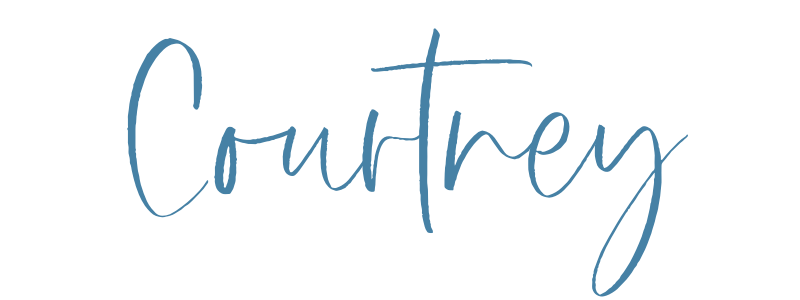
Interested in learning more about how you can get your Kajabi course or membership set up in one day?
New to Kajabi? Grab my Get Started Quick Guide to get all your site settings in place first!
Enter your name and email to get it delivered straight to your inbox!
We hate SPAM. We will never sell your information, for any reason.


